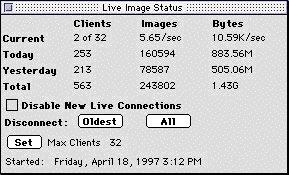
Streaming live video is one of the most popular features of SiteCam. Streaming video is a video format that is supported by Netscape and Internet Explorer for Mac. Windows users using Explorer must use the Java SiteCam.class applet.
SiteCam Streaming Video requires a WebSTAR compatible server that supports plug-ins.
Currently, SiteCam works with the following servers:
Getting video streaming started is a simple matter of dropping the SiteCam Plug-in into the web server "Plug-Ins" directory. Also, put the "sitecam_unavailable.gif" file in your server directory. That file will be served in lieu of live video when SiteCam video is unavailable.
Quick installation instructions are available, as are full instructions for the SiteCam Plug-in.
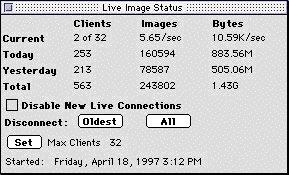
The live status window tells you how many clients are currently receiving live video. Current data includes the number of users currently on-line, the average images/second and the average throughput in bytes/second. Historical data (today, yesterday and total) includes how many times live video was requested (clients), the total number of pictures served, and the number of bytes sent.
To disconnect a single user, click the Oldest button. To disconnect all users, click the All button. Disconnecting users waits for the current image to finish sending so that the users get a nice clean break between images instead of a broken image icon in their browser. It may take a few minutes to disconnect particularly slow connections.
SiteCam uses a unique method of managing the number of users that can view video without users getting a "too many connections" message. Click the Set button to set the maximum number of streaming video clients. The maximum number of users depends on the settings in the web server. You can use this setting as one method of controlling the maximum bandwidth used by the streaming video.
All Mac web servers let you specify the maximum number of connections. When the server reaches this level of activity, any additional connections will be refused. SiteCam uses Round Robin Access so that users don't get connection refused messages.
When the number of clients receiving SiteCam video hits the Max Clients limit, the person who has been receiving video the longest is disconnected.
For example, if the max web server connections setting is 25, you could set the maximum clients setting to 15. This leaves 10 connections for serving web pages and lets new clients log in while the oldest clients are being served their last image. When there are 14 streams of video, the next one will signal that the oldest one should stop getting video. When the oldest client is terminated, a single last frame of video is shown and that user must reload. This method is often better than setting a preset number of frames to serve, since a high speed connection will get disconnected after a much shorter period of time than a slow speed (14.4 or 28.8bps) connection.
Note: This feature is important because it reduces the risk of web server clogging. Use a value of 10 for a default value and adjust it up or down depending on your traffic and bandwidth.
Information on when last launched SiteCam.